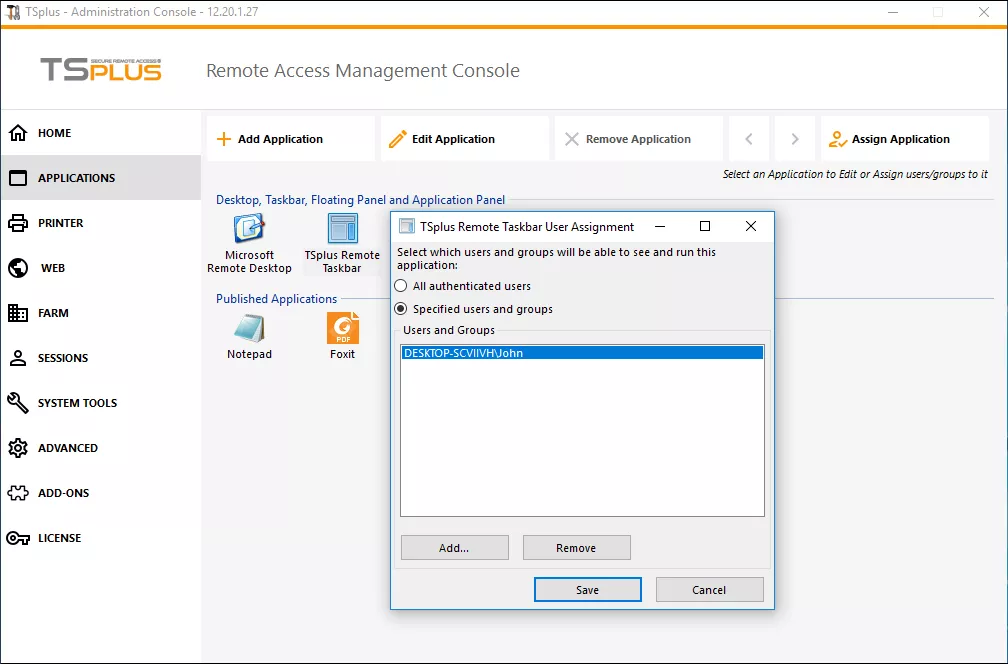Installing Terminal Service Plus is an easy process. Just download it from our web site, run the Setup-TSplus.exe program and wait until the program asks you to reboot. We recommend you to install Java prior to start the setup program. Java is mandatory to benefit from our great Web Access technology.
Files are decompressed and copied into
The trial version is a full Corporate Edition TSplus system and enables up to 5 concurrent users for a period of 15 days. After reboot you will see 2 new icons on your Desktop:
Pre-requisites: On Server side:
From Windows XP to W10 and Windows 2003 to 2019 Server with at least 2GB of memory.
The operating system must be on the C drive. On Windows Server Environment (2003 to 2016) please make sure that the TSE/RDS role and the TSE/RDS licensing role are not installed to prevent conflict with TSplus services.
It is mandatory to use a fixed private IP address and a fixed public IP address. If your ISP (Internet Service Provider) did not provide you with a fixed public IP address, you need to subscribe to a free DNS account
On Client side:
and Java should be installed on the users PCs.
After reboot, the TSplus host is almost ready to go. So the first action will be to create users and the AdminTool will help you to do so. Go to the System Tools tab, then click on “Users and Groups”. This will take you to the Local Users and Groups window:
Each user must have a logon AND a password. Beware when you create users of the box checked by default: “User must change password at next logon”, if you don’t want your user to change his/her password each time, uncheck this box and check the “Password never expires” or “User cannot change password”.
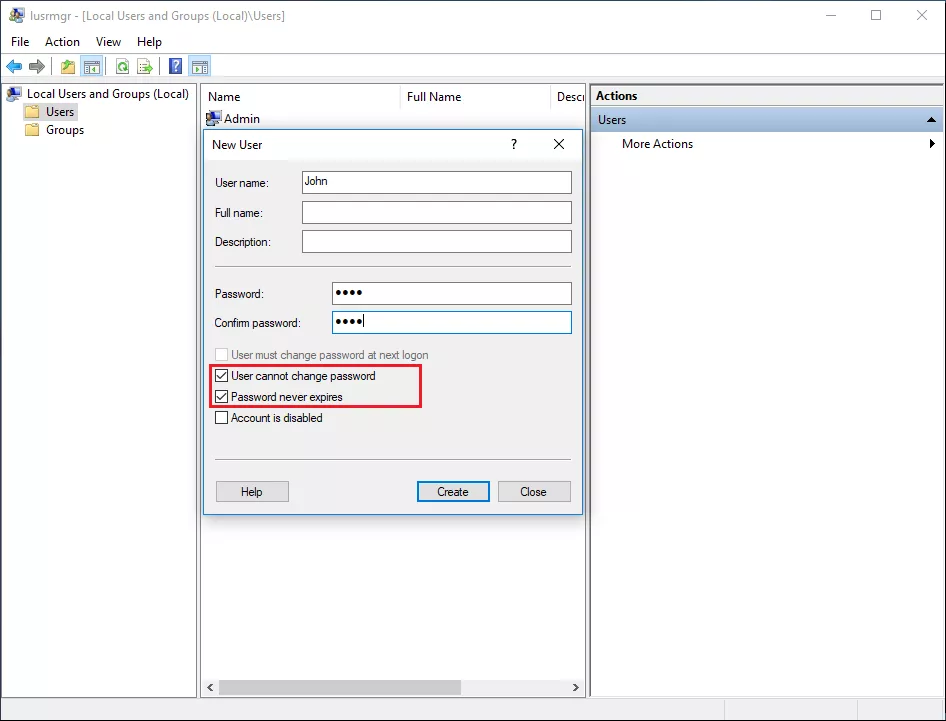

TSplus complies with Windows RDP protocol. So, any user can connect locally or remotely with a standard Remote Desktop Connection client (mstsc.exe) or any RDP compatible client. To fully benefit from the TSplus advanced features (Seamless client, RemoteApp, Universal Printer…) you can use a TSplus generated client or the TSplus Web Portal.
TSplus is a very flexible solution and offers multiple ways to open a session:
These clients give the user the following experience:
With Remote Desktop Connection (mstsc.exe)
This is a unique TSplus solution, it empowers local and remote users to connect using one single dedicated program.
It includes the connection program, the Universal Printing advanced feature, portability with high level of security while keeping it very simple for the users.
So, it is much better than a classic Remote Desktop Connection. For more information about this client generation, see this documentation
The TSplus RemoteApp generated Client (or the Seamless one).
Remote applications will exactly look like any local application. Instead of a classical Remote Desktop window, you will be free to switch between your local and remote applications without having to minimize a Remote Desktop window.
If your TSplus host does not supports the MS RemoteApp (for operating systems older than Windows 7 or Server 2008, and that you don’t have RDP6), you can use the TSplus Seamless alternative for the RemoteApp technology. For more information about these clients, see this documentation.
In order to access your TSplus server from a remote location, you will have to create a port forwarding or port redirection rule of 3389/80/443 ports depending on your preferred connection method. You can change the RDP port on the “change the RDP port tile” on the server tab:
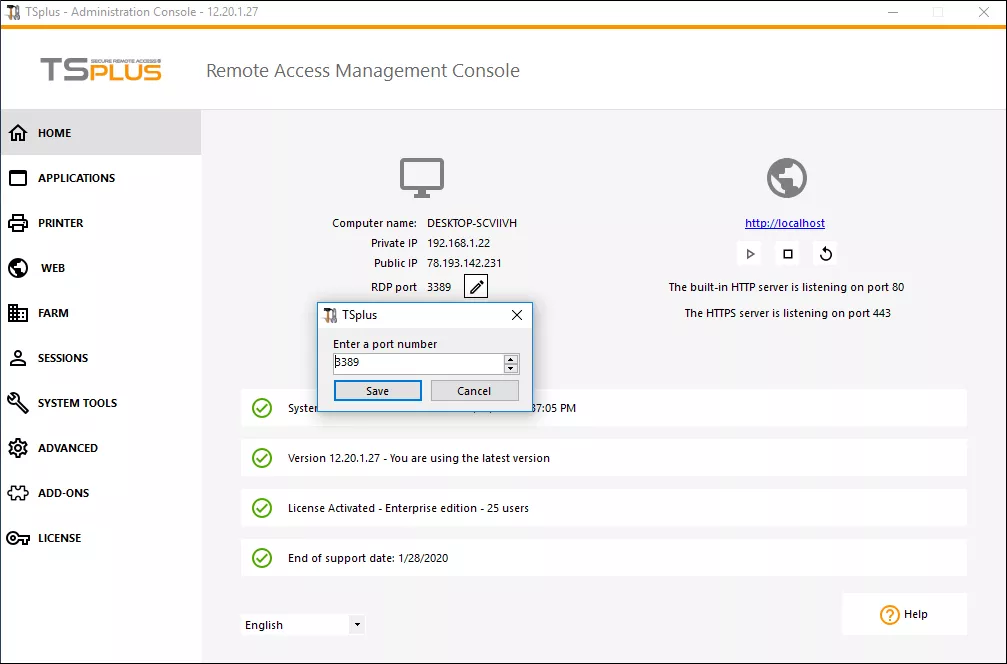
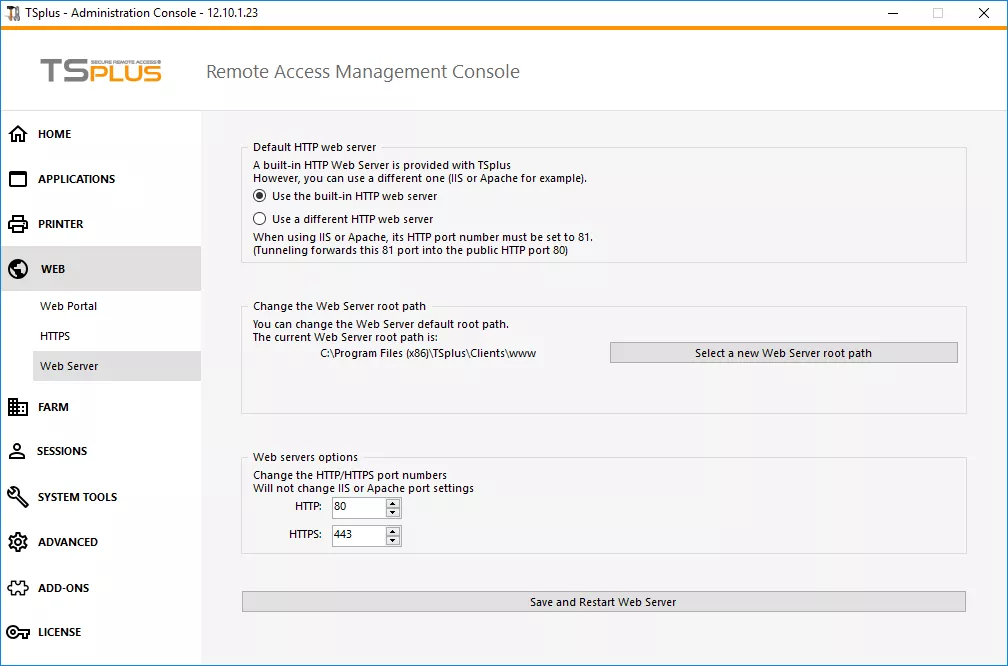
One of TSplus major benefit is the freedom to assign application to user(s) or to a group of users using the AdminTool.
Go to the Applications Tab to add, edit, remove and assign Applications.